Apple
iOS 18.1 Beta 4 Now Rolling Out with Improved Type to Siri Suggestions for Smoother Experience

Earlier this week Apple started rolling out iOS 18 and now the focus shifts to the upcoming iOS 18.1 (and iPadOS 18.1). The biggest change in this update is the introduction of Apple Intelligence a new set of AI-powered features which was not ready in time for the iPhone 16-series launch. The first batch of these AI features is expected to be available in October, except for users in the EU or China where the timeline is uncertain.
Apple has now reached the fourth round of betas for iOS 18.1, iPadOS 18.1, and macOS Sequoia 15.1. Beta versions of watchOS 11.1 tvOS 18.1, and VisionOS 2.1 are also starting beta testing.
Apple Intelligence is still in development. Some features are ready, while others will come in future updates. This AI technology works only on iPhone 15 Pro, the four iPhone 16 models and plus iPads and Macs with Apple silicon.
In Beta 4, a new feature for Type to Siri introduces autocomplete suggestions that update in real-time as you type. The new enhancement uses AI-powered suggestions, meaning Siri can now predict what you’re trying to say based on what you’ve typed so far. As you type, suggestions pop up that help you complete the sentence or phrase faster, improving efficiency and making interactions with Siri quicker and smoother. This update refines the experience by speeding up communication without requiring you to type full commands.



Other AI-powered tools include writing assistance across the system, object removal from photos, and the ability to generate images from text prompts.
As always it’s important to note that beta software is not recommended for daily use as it can have known and unknown bugs. Unless you are a developer interested in testing these new AI features, it’s better to wait for the official release in October.
News
iPhone 17 Pro Dummy Units Spotted in New Colors Ahead of Launch

A new video has surfaced online showing the iPhone 17 Pro in multiple colors. These are not real working phones but dummy units which means they are empty inside but still give us a good idea of how the final product will look.
The iPhone 17 Pro is expected to be officially launched in September along with the rest of the iPhone 17 series. The launch date could be September 8 or possibly the 9th or 10th.
One of the biggest changes seen in the dummy models is on the back of the phone. The new design includes a large camera island that stretches almost across the entire width of the phone. This style is similar to Poco phones from around two years ago.
While the cameras remain in the same positions as before they are now part of a much larger design area giving the phone a new and bold look.
Fans will have to wait a bit longer to see the real thing but these dummy units give a good early look at what’s coming next from Apple.
Apple
iPhone 17 Pro Leaks Reveal New Camera Design in Hands-On Images
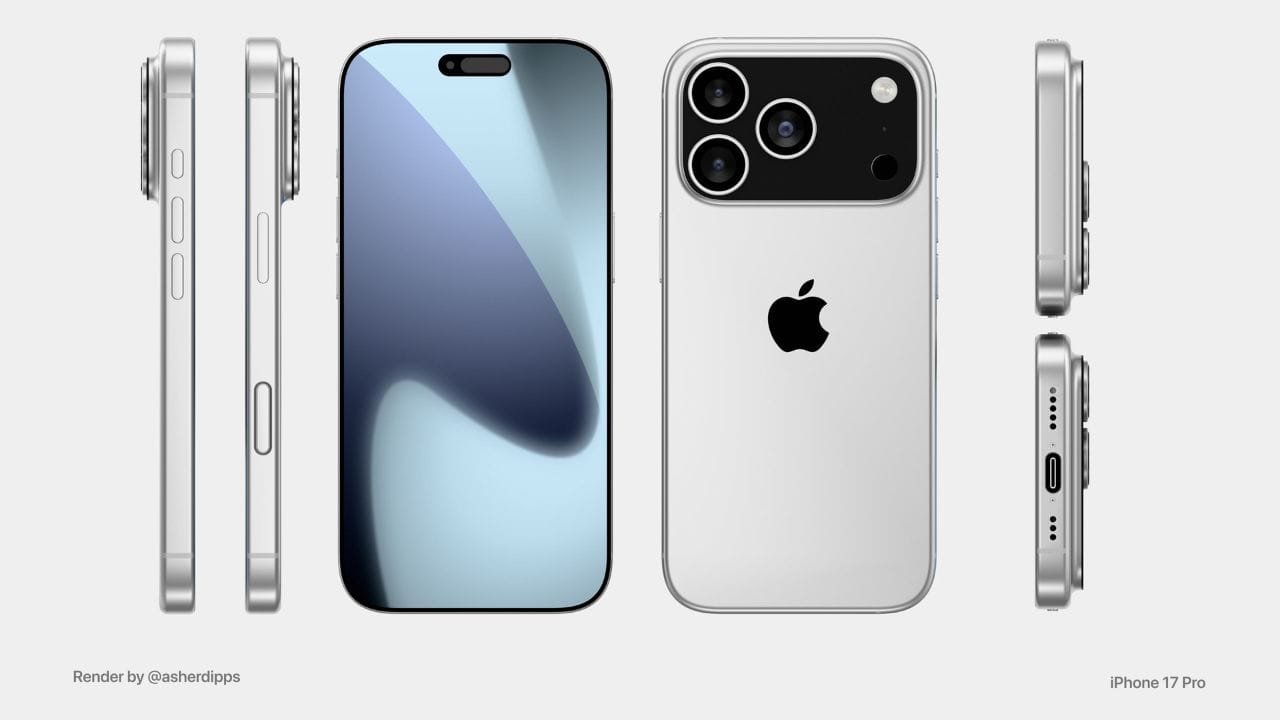
Apple is expected to launch the iPhone 17 Pro and iPhone 17 Pro Max this September, and early leaks are already giving us a closer look at what’s coming.
Major Rear Design Change
According to new hands-on images of what appears to be an iPhone 17 Pro dummy unit, Apple is planning a big change on the back of the phone. The rear camera setup now features a large camera island that stretches across the entire width of the device — a style previously seen in older Poco smartphones. While the leaked model doesn’t have any internal components, it’s said to be accurate in terms of size and design.
Camera and Frame Updates
The three rear cameras look to be placed in the same positions as those on the iPhone 16 Pro, but they’re now enclosed in this much larger visor-like module.
Another expected change is in the phone’s frame material. Apple might ditch the titanium and stainless steel used in recent models in favor of aluminum, offering a lighter feel without compromising too much on durability.
Logo Gets a New Spot
One of the more surprising changes is the repositioned Apple logo on the back. Instead of its usual central placement, it now sits lower on the device, just between the bottom edge and the bottom of the new camera island. This design shift is already stirring mixed reactions online.
What’s Next?
As always, Apple hasn’t confirmed any of these details, but the dummy unit leak adds more weight to earlier rumors. With the official launch likely just a couple of months away, we can expect more accurate leaks and official news soon.
News
iPhone 17 May Launch in New Colors: Purple and Green Under Testing

Apple is reportedly testing two new color options for its upcoming iPhone 17. According to a recent report, the company is working on Purple and Green versions of the regular iPhone 17. However, it seems that only one of these colors will be released. For now, Purple is said to be the leading choice.
In addition to this, Apple is also said to be considering a new Sky Blue color for the iPhone 17 Pro. This is likely aimed at bringing a fresh look to the Pro lineup.
While new colors always catch the attention of iPhone fans, many are even more excited about the expected display upgrades. Reports earlier this month suggested that both the iPhone 17 and the rumored iPhone 17 Air (which may replace the Plus model) will finally get 120Hz displays. However, these models are not expected to include ProMotion features, which will continue to be limited to the Pro versions.
Stay tuned as more details about the iPhone 17 series are likely to surface in the coming months.












